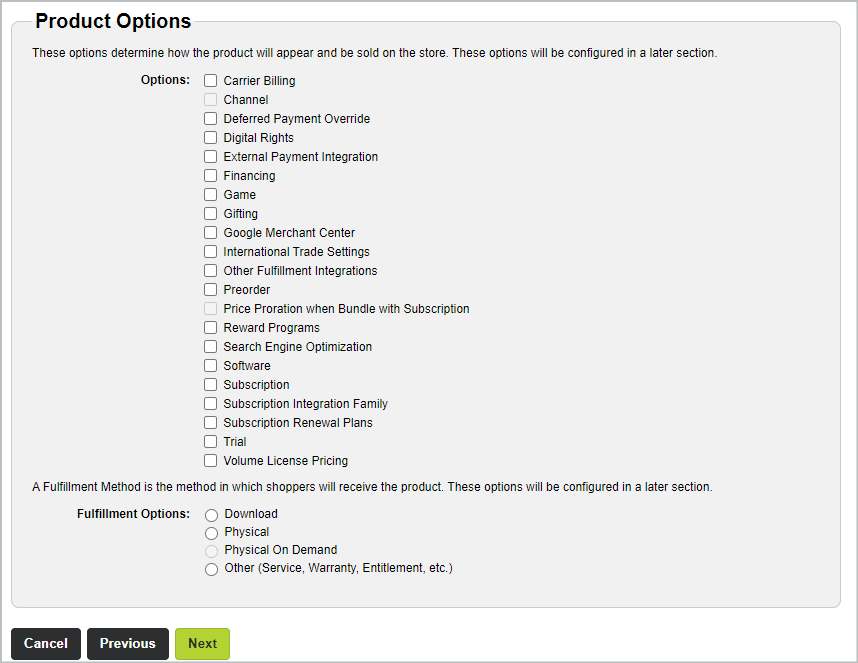Creating a base product with variants
You can create a base product with variants using the Create Product page. The Product Setup wizard guides you through each step of the process.
Tip: To change existing products, see Custom attribute families.
The type of product to create determines the available settings and their defaults. See Product Setup for more information. To learn how to change your company's product setup, contact your Store Operations team.
Create a base product with variants
Creating a base product with variants allows you to offer different product versions under a single listing, such as varying sizes, colors, or configurations. This streamlines your product catalog and enhances the shopping experience for customers by consolidating all variations in one place. Follow the steps below to efficiently create and manage products with variants, ensuring each variation is accurately represented.
Prerequisites
Gather the following information before you create the product:
-
Text (TXT) file containing the list of serial numbers or unlock code. The file must contain one code per line (with a hard return between codes).
- Application file (if the product is downloadable)
- Product images (thumbnail and full image pictures)
- Product descriptions (short and long)
- Export Control Classification Number (ECCN) and Country of Origin
Step 1: Create an individual product
-
Go to the Product Setup wizard and choose a template and choose one of the following options:
- Select Catalog, select Products, and then click Create Product.
- Select Catalog, select Products, click Manage Product and then click Create Product.
-
Choose one of the following options:
- Select Catalog, select Products, and then click Create Product.
- Select Catalog, select Products, click Manage Product and then click Create Product.
-
Choose Multiple Product (with variations) as the template. See Product Setup for more information.
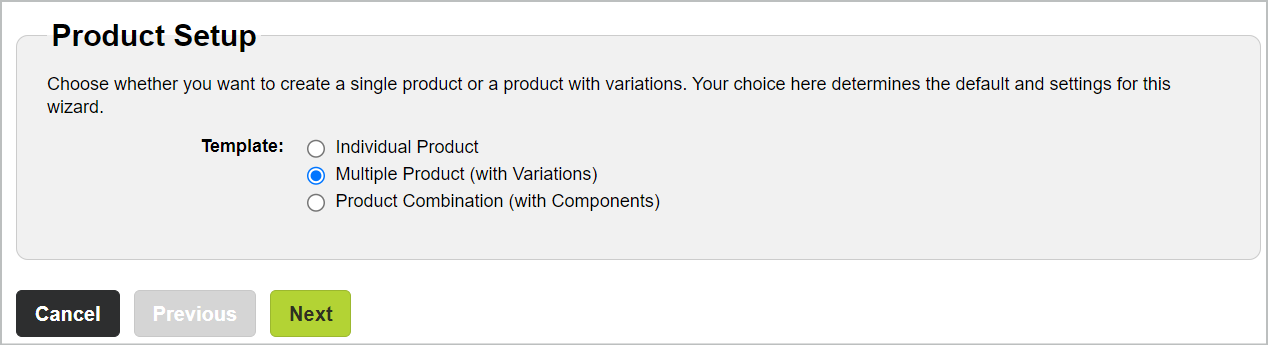
- Click Next.
-
Select the supported locales. See Supported Locales for more information.
-
Select the checkbox next to each locale you plan to support.
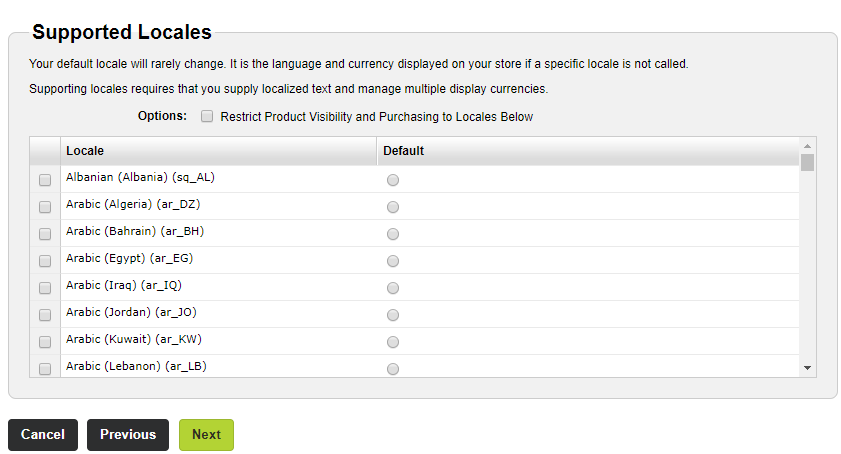
-
Select the Default option next to a locale that you want to use as the default.
The system will use the default locale to display in your store if the shopper’s locale is unknown.
-
If required, select the Restrict Product Visibility and Purchasing to Locales Below checkbox. This checkbox allows you to sell this product only to the selected locales.
- Click Next.
-
-
Add the product to catalogs and categories.
-
Under Add Product to Catalogs, select the checkbox next to each catalog where you want the product to appear. For product combinations, the catalog associations must include all of the components.
-
Under Add Product to Categories, select the checkbox next to each category where you want your product to appear.
Note: You must select a catalog before you can select a category.
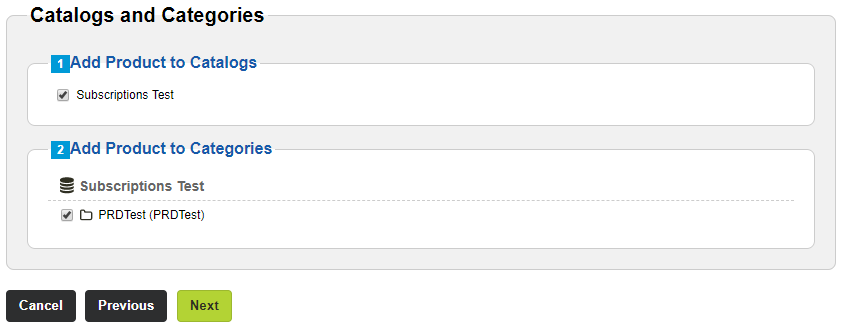
- Click Next. See Catalogs and Categories for more information.
-
-
Select the product options. See Product Options for more information.
-
If your company created Custom attribute families, select the checkbox next to each option you want to apply to the product. If you are creating a subscription product, select the Subscription option.
For additional information on creating subscription products, see How to create a Flex Term renewal for a subscription product
-
Select the fulfillment option for your product. You can select multiple fulfillment options if you create a product with variations. (Checkboxes instead of option buttons appear next to each fulfillment type.) If you select multiple fulfillment options, you must create a product variation for each.
- Click Next.
-
-
Configure the product settings. See Product Settings for more information.
- To change the product settings for the default locale, click the default locale tab and complete the fields. If you click a different locale tab, click Yes when prompted to save your changes.
- Click the tab for a locale, select the Override default local settings checkbox, and complete the fields. If you click a different locale tab, click Yes when prompted to save your changes.
-
Repeat step b for each additional locale.
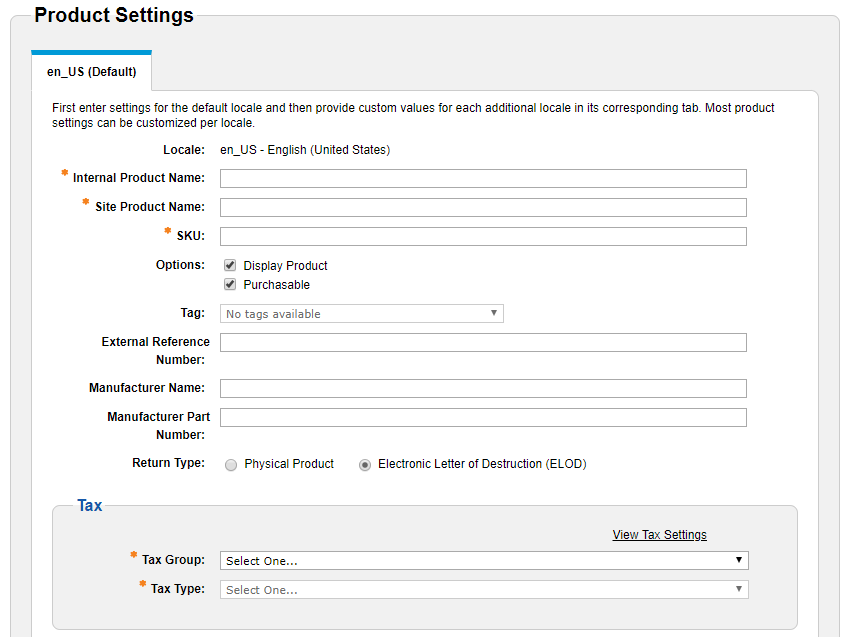
- Click Next.
-
Create product variations. See Product Variations for more information.
Note: The Product Variation step appears when you:
- Select the Multiple Product (with Variations) option on the Setup Product page.
- Select more than one fulfillment method from the Product Options page.
Note: You can only create variations in this step. Later, you can enter more information on the variation by including images, downloading files, and adjusting lifecycle settings.
To add a product variation:
- Under Product Variations, select the product variation options you want to use.
- Under Attribute Values, click an attribute or Select All to select all attributes in the Search Results column. The selected attributes move to the Selected Items column.
- Click Create. The new variation now appears in the Existing Variations pane.
-
Under Existing Variations, select the fulfillment method from the Search and Filters tab and choose one or more of the following options:
-
To search for a product variation, enter its in the search field under the Search and Filters tab, and click Search
 .
. -
To configure digital rights for a fulfillment method:
- Select the checkbox next to the product variation under the Search and Filters tab.
- Click Digital Rights. The Configure Digital Rights Management window appears.
- Complete the fields. See Serial numbers and Unlock codes for more information.
-
To edit the pricing for a fulfillment method:
- Select the checkbox next to the product variation under the Search and Filters tab.
- Click Edit Pricing. The Edit Pricing window appears.
- Complete the fields. See Pricing for more information.
-
To delete one or more fulfillment methods, choose one of the following options:
-
Under the Search and Filters tab, select the checkbox next to each product variation you want to delete and click Delete.
- Click the checkbox next to Variation ID under the Search and Filters tab to select all fulfillment methods and click Delete.
-
-
To change the order in which delivery types (fulfillment methods) appear in the store:
- Click Ordering.
- In the Order Variation Attributes window, You can use the up and down arrow keys to change the order of the delivery types.
- Click Save.
-
- Click Next.
-
Assign a price to the product. See Pricing for more information.
- For each component in the Pricing list, perform the following steps:
-
Click Finish. The Edit Product page appears.
Note: If the Edit Product page shows any errors, you can correct the errors on the Edit Product page and save the changes.
If you create a product with variations, you must select the fulfiller location, provide a Part Number, and update the tax rules for each product variation on the Details tab of the Edit Product page. You can also update any attributes that are unique to that product variation.
- Deploy the product. See Deploy Products for instructions.
How to create a Flex Term renewal for a subscription product
To create a subscription that uses Flex Term renewal:
- Follow the instructions in Step 1: Create an individual product.
-
When you reach the Product Options step, select the Subscription checkbox.
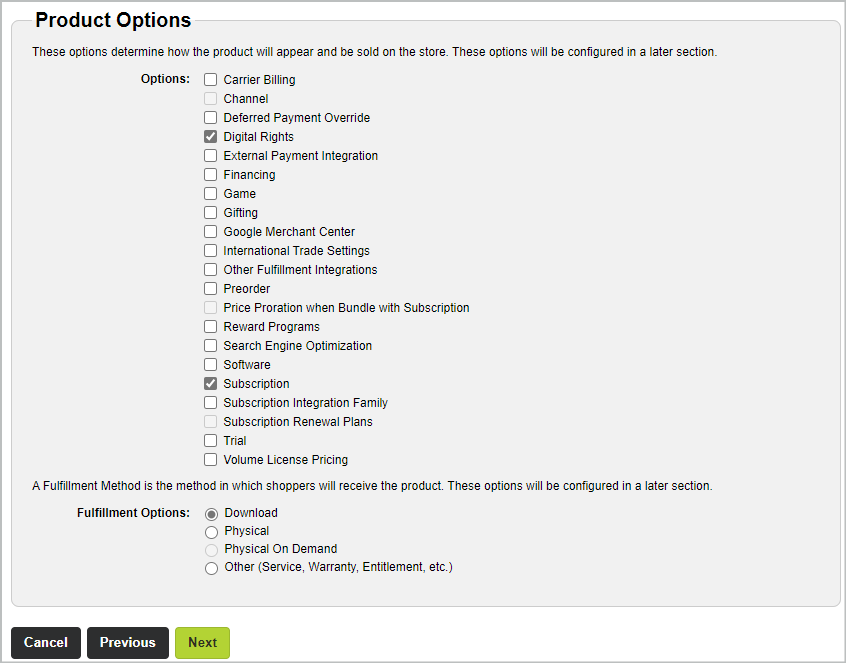
-
When you reach the Product Settings step, configure the product setting and complete the fields under Subscription. See Subscription for more information.
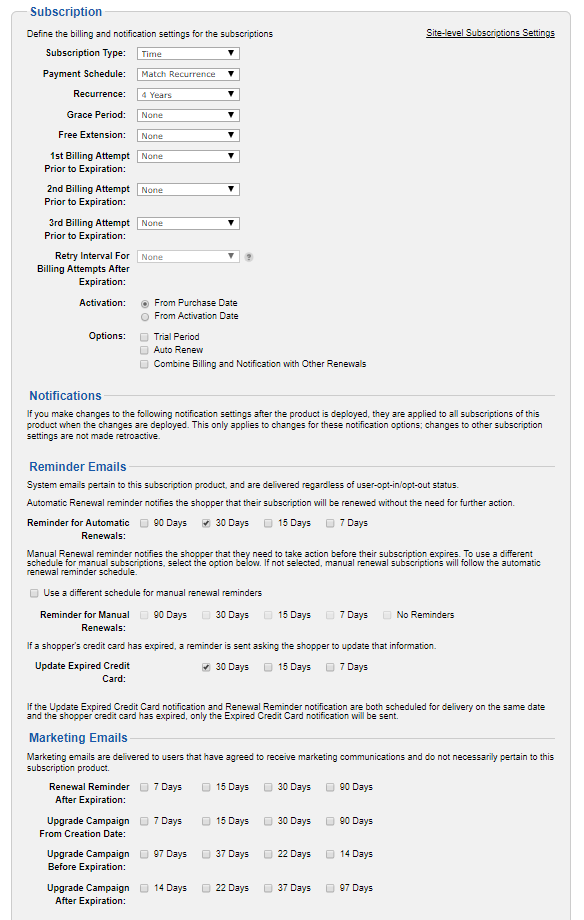
- Choose Flexible Term from the Payment Schedule drop-down list.
- Select the number of billing cycles from the Number of Billing Cycles drop-down list.
- Under Notifications, clear the checkboxes associated with Reminders for Automatic Renewals.
- Choose one or more manual renewal reminders checkboxes associated with Reminder for Manual Renewals.
- Select one or more checkboxes associated with Update Expired Credit Card to send credit card expiration reminders before billing events.
- Click Next and complete the rest of the field in the Product Setup wizard.